The following steps provide a walkthrough to create a project in Visual Studio.NET. Although PowerTCP Mail for .NET can be used in your preferred environment on any machine that has the .NET Framework installed, the recommended method is to use the Visual Studio .NET environment.
- Follow the steps outlines in Adding HtmlBox to a WebForm so that an HtmlBox control is visible on the Designer.
- Launch the Property Builder as specified in Designer Support topic.
- Choose the Format tab and change the BackColor and Border Width values as shown below. Compile and run the Web application. You should now have a Web page in Internet Explorer that contains an HtmlBox with a red back color, a border width of 4, and a new toolbar item for inserting tables, as shown below.
Now change the tab to Toolbar to add a new button, click the Add button, choose Add Button from the menu and then Insert Table from the sub-menu as shown below. You will see the Insert Table button added to the list of available buttons.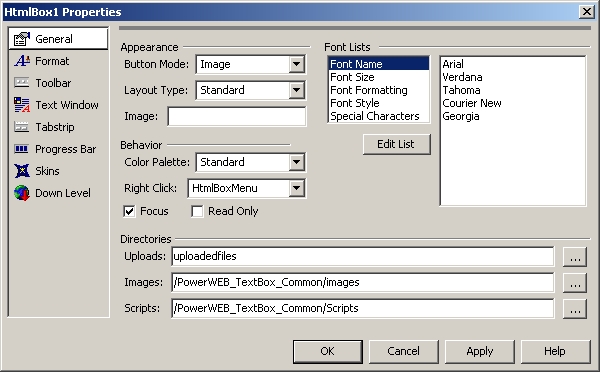
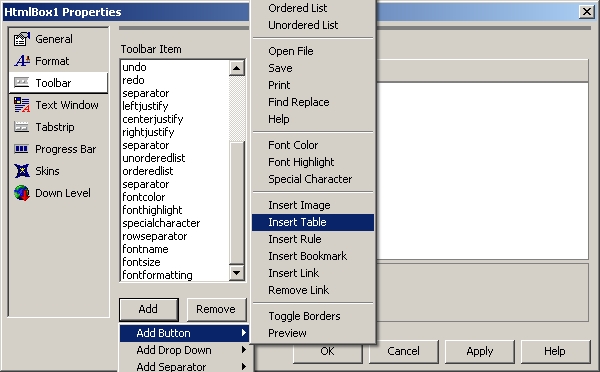
- Click OK and you will see the changes reflected in the Design view.
- Compile and run the Web application. You should now have a Web page in Internet Explorer that contains an HtmlBox with a red back color, a border width of 4, and a new toolbar item for inserting tables.
In This Section
- Creating a New Project
- Describes how to create a new project in VS.NET.
- Adding HtmlBox to a WebForm
- Describes how to add the HtmlBox to a WebForm.
- Designer Support
- Discusses designer support features available when using VS.NET.
- Walkthrough: Creating an Application Using Code-Behind
- Demonstrates how to create a simple HTML editing application in VS.NET using code-behind techniques.
- Walkthrough: Creating an Application Using the Property Builder
- Demonstrates how to create a simple HTML editing application in VS.NET using the Property Builder.
- Deploying Your Project
- Discusses how to deploy your finished project.
Send comments on this topic.
Documentation version 3.2.0.0.
© 2009 Dart Communications. All rights reserved.